|
|
Managing your privacy settings (Mac)
|
|
|
Skype’s privacy settings let you control who can contact you on Skype, and help you manage your conversation history and blocked contacts.
To control who can contact you on SkypeWhen you first download Skype, by default only the people in your contact list can see your profile picture, or share their screen or video with you, but anyone who searches for you can call you or send you an IM. You can change these settings. To change your privacy settings:
| 1 |
In Skype, from the menu bar click Skype > Preferences… and then click Privacy.
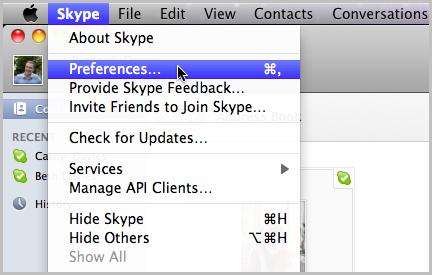
The Privacy panel is displayed. |
| 2 |
Control who can see your profile picture.
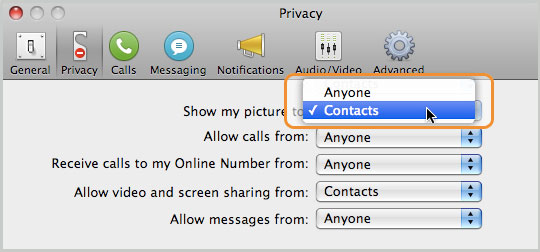
Next to Show my picture to, choose Anyone or Contacts. |
| 3 |
Control who is allowed to make Skype-to-Skype calls to you.
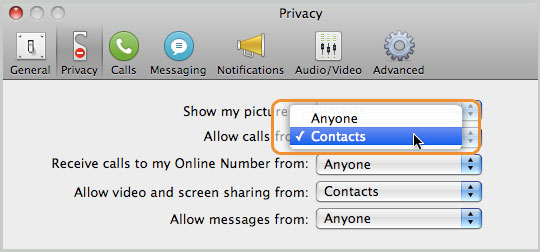
Next to Allow calls from, choose Anyone or Contacts. |
| 4 |
Control who can call you on your Online Number.
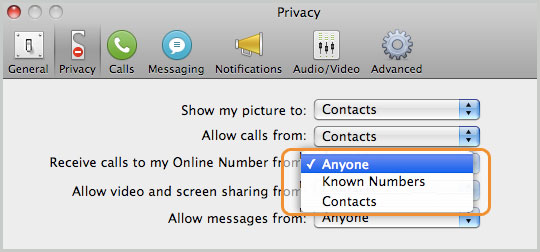
Next to Receive calls to my Online Number from, choose Anyone, Known Numbers or Contacts. Anyone allows all incoming calls. Known Numbers means numbers that are not withheld. Contacts allows calls from people on your contact list with a saved number.
|
| 5 |
Control who is allowed to send you video and share their screen with you.
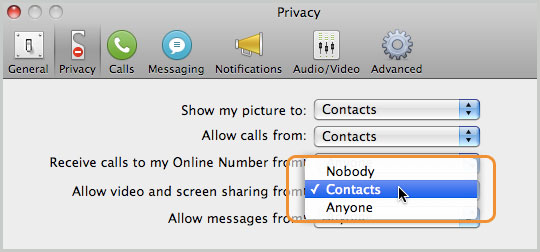
Next to Allow video and screen sharing from, choose Nobody, Contacts, or Anyone. |
| 6 |
Control who can send you instant messages.
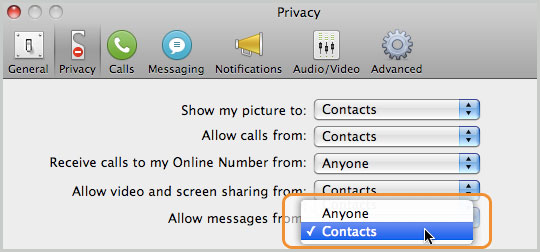
Next to Allow messages from, choose Anyone or Contacts. |
Learn more about who can see your profile information.
To manage your conversation historyYou can choose how long to keep your conversation history for, or delete it altogether.
| 1 |
To change your history settings, in Skype from the menu bar click Skype > Preferences… and then click Privacy.The Privacy panel is displayed. |
| 2 |
Next to Save conversation history, click on the drop-down list and select the amount of time you would like your history to be saved for.
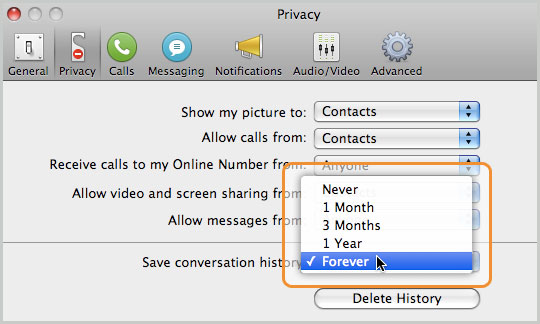
Choose from Never, 1 Month, 3 Months, 1 Year or Forever. |
| 3 |
To delete your conversation history, click Delete History. This removes your entire history, including instant messages, calls, voicemails, SMS messages, sent and received files. When you have deleted your conversation history, you cannot recover it. | To block a contact
| 1 |
In Skype, on the sidebar click Contacts and then to the right, click Skype. Find the person you want to block on your contact list.
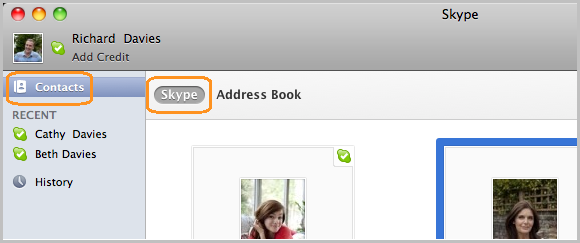
|
| 2 |
Right-click the contact you would like to block, and then select Block [contact’s name].
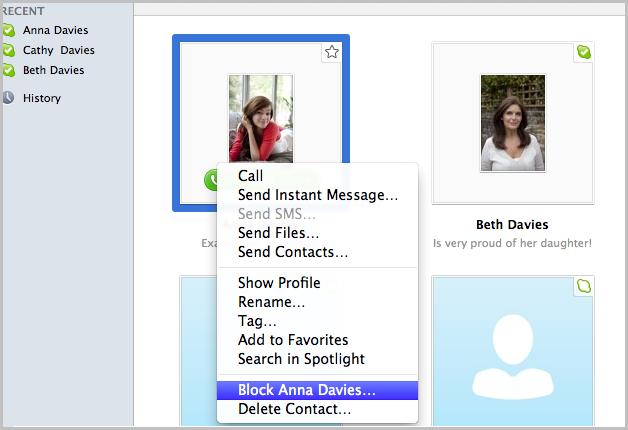
|
| 3 |
To report a nuisance contact to Skype, check Report abuse from this person.
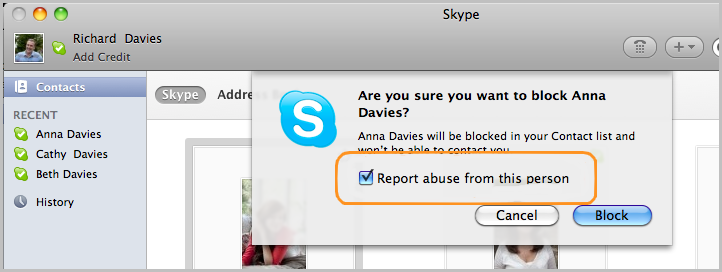
|
| 4 |
Click Block. The contact is removed from your contact list and won’t be able to contact you again. | To unblock a contact
| 1 |
In Skype, from the menu bar click Skype > Preferences… and then click Privacy. |
| 2 |
Click Manage Blocked Users.
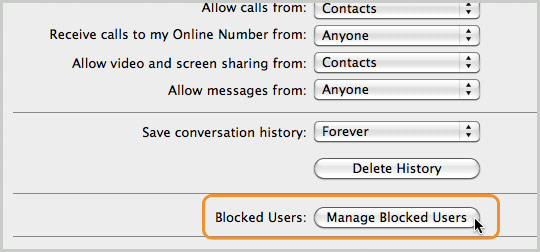
|
| 3 |
In the Blocked users box, click the contact you wish to unblock and click Unblock.
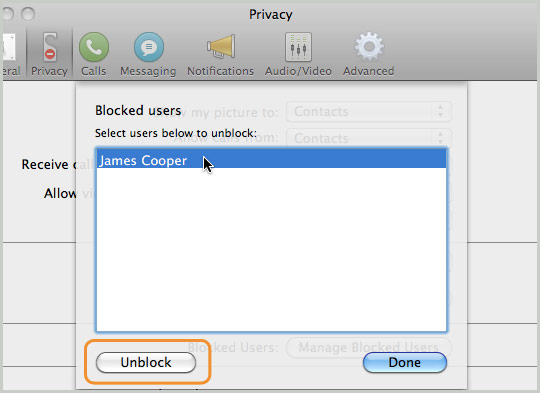
The contact is added back to your contact list and can contact you. | Show your status on the web
If you add a Skype button to your website, you can show
your status so that anyone on the internet can contact you
via Skype.
| 1 |
In Skype, from the menu bar click Skype > Preferences… and then click Privacy. |
| 2 |
Near the bottom of the Privacy panel, check Show my status on the web.
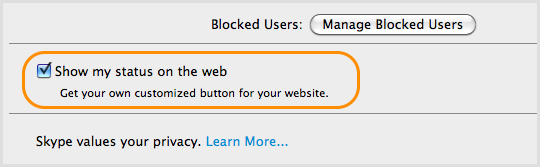
|
|
|