Once you have added some
contacts, it’s easy to organize your contacts. This
FAQ shows you how to:
Finding a contact or conversation
You can find your contacts in your contact list. Contacts or conversations can be found in the Recent section of the sidebar, the History list, or by using the Search box.
When you sign in to Skype, your contact list is displayed. You can always get back to your contact list after sending instant messages or making calls. In the sidebar click Contacts, and then to the right, click Skype. If you don’t see Skype – there’s not enough space in the contact group bar to show it - you may need to click >> to display all contact groups.
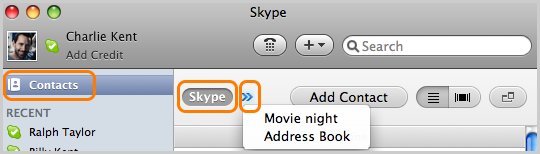
In the sidebar, the Recent section displays conversations you’ve had in the last 12 hours. To see a conversation, simply click on it. If the Recent section cannot be seen in the sidebar, it means all your conversations have taken place more than 12 hours ago, or you have closed the conversation from the sidebar (right-click conversation > Close). You can still see the conversation - just click History in the sidebar.
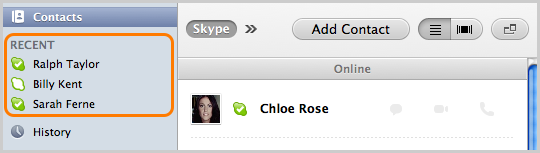
In the sidebar, click History to display a list of conversations or events (such as voice and video calls, files sent and received, and voicemails) that have taken place more than 12 hours ago. You can scroll through your History to find a contact or conversation.
The Search box in the top right of Skype will help you find contacts or conversations. You can type a contact’s name, or keywords from the conversation. A list of matches is displayed.

Creating a contact group
The best way to organise your contacts is by creating contact groups. This enables you to filter your contact list based on these groups. When you select a particular group, only contacts within that group will be displayed in the contact list.
A contact group is created when you tag the first person you want in a group. The group name will appear in the contact group bar at the top of Skype.
To create a new contact group:
- Sign in to Skype.
- In your contact list, find a person you want in the group. Go to the sidebar and click Contacts, then in the contact group bar, click Skype. You may have to click >> (arrows) to see all your contact groups.
- Right-click the contact and select Add to Contact Group > New Group.
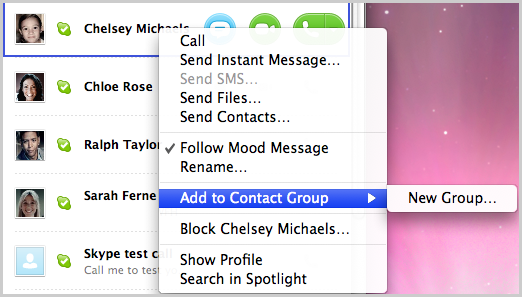
- In the window that appears, enter a group name, and then click Add.
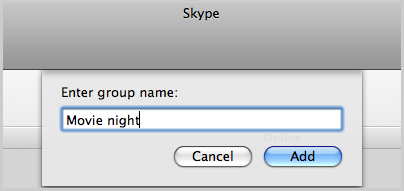
The new group appears in the contact group bar.
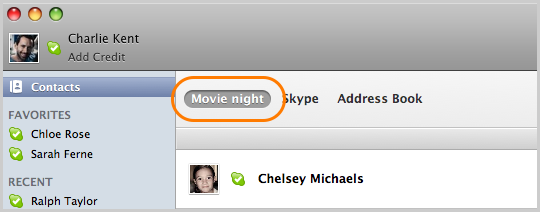
Tip: You can change the order that the group names appear in the contact group bar. Just click and drag the group name to a new position.
Adding or removing contacts in a contact group
To add a contact to a group:
- In your contact list, find a person you want to add to the group. You can type their name into the Search box in the top right of the screen or, go to the sidebar and click Contacts, then in the contact group bar, click Skype. You may have to click >> (arrows) to see all your contact groups.
- Right-click the contact and select Add to Contact Group > [Group Name].
- Repeat this for everyone you want in the group.
To remove a contact from a group:
- In the contact group bar, click the relevant group name.
- Click the contact you would like to remove, and then press Delete or Backspace on your keyboard.
- Repeat this for everyone you’d like to delete from a group.
Managing contact groups
To see all your contact groups, go to the sidebar and click Contacts. The contact groups will appear in the contact group bar to the right. If you have many contact groups, you may need to click >> to see them all.
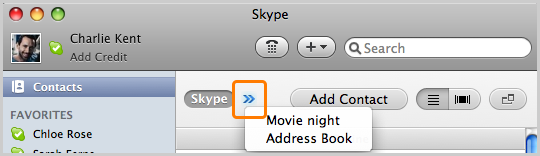
To delete a contact group:
- Sign in to Skype.
- In the contact group bar, click the contact group you want to remove.
- Right-click the contact group name and select Delete...

- A message appears asking Are you sure you want to delete the contact group “[name]”? Click Delete.
To rename a contact group:
- Sign in to Skype.
- In the contact group bar, click the contact group name you want to edit.
- Right-click the contact group name and select Edit Name...
- In the window that appears, type a new name for the group and click Rename.
Creating a Favorites section in the sidebar
You can create a Favorites section in the sidebar by tagging your top contacts or conversations. They will always appear in the sidebar, so you can easily find them. You can add as many contacts or conversations to the Favorites section as you like.
To create a Favorites section, in the sidebar, right-click the contact or conversation and select Add to Favorites. This creates a Favorites section at the top of the sidebar, just under Contacts - if there wasn’t one already - and adds the selected contact or conversation.
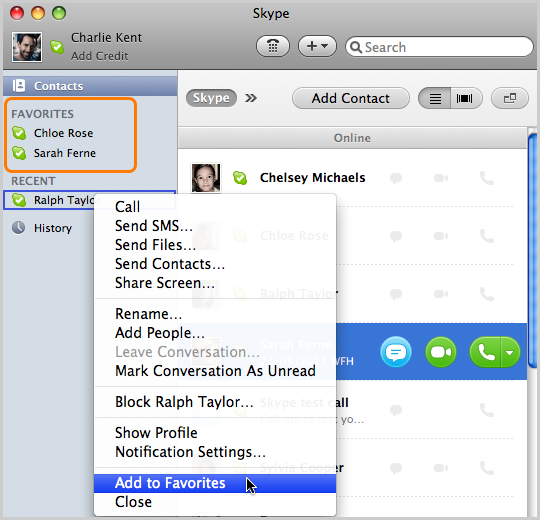
To remove the contact or conversation from Favorites, right-click it and select Remove from Favorites.
Resending a contact request
To resend a contact request to a friend:
- In the main menu, select Contacts > Add Contact...
- In the Add Contacts box, enter the name of the person you wish to resend a contact request to, and then click Find.
- A list of people matching your search is displayed. Request Sent is displayed next to anyone you’ve previously sent a contact request. Click the green button next to them to resend a contact request.
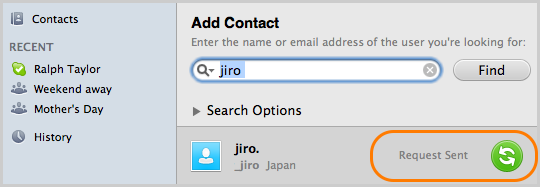
- The Resend [name of contact] a Request message box is displayed where you can enter a personalized message.
- Click Resend.
Blocking or unblocking a contact
Blocking a contact removes them from your contact list and prevents them from communicating with you.
To block a contact:
- Sign in to Skype.
- Find the person in your contact list. Go to the sidebar and click Contacts, then in the contact group bar, click Skype. (You may have to click >> to see all your contact groups).
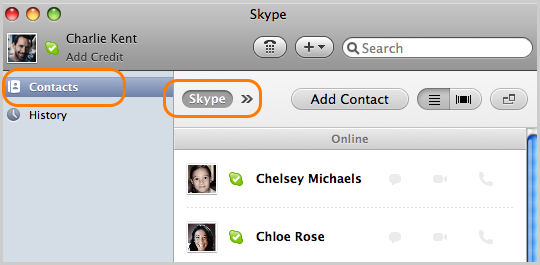
- Click the contact you would like to block.
- In the main menu, select Contacts > Block Contact...
- A message box appears with the prompt Are you sure you want to block [name of contact]? If they have sent you spam, you can also tick Report abuse from this person. This helps us to detect patterns in spam activity, as well as allowing us to disable the accounts of individual spammers.
- Click Block. The contact is deleted from your contact list and blocked.
To unblock a contact:
- In the main menu, go to Skype > Preferences...
- Click Privacy. In the Privacy panel, click Manage Blocked Users. A list of blocked users is displayed.
- Click the person you wish to unblock, and then click Unblock.
Deleting a contact
To delete a contact:
- Sign in to Skype.
- Find the person in your contact list. Go to the sidebar and click Contacts, then to the right, click Skype. (You may have to click >> to see all your contact groups).
- Click the contact you would like to delete.
- In the main menu, select Contacts > Delete Contact... Alternatively, press the Backspace or Delete key on your keyboard.
- A message box opens with the prompt Are you sure you want to remove [name of contact] from your contact list? Click Remove.
The contact is deleted from your contact list. This means they cannot see if you are online, but they can still leave you offline instant messages. You can block a contact to prevent them from communicating with you.