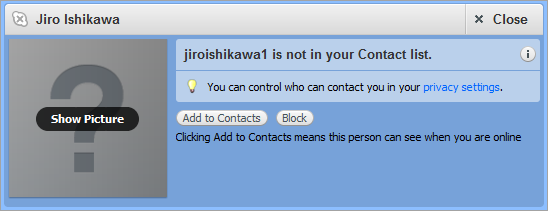Once you have added some contacts,
it’s easy to organize your contacts. This FAQ shows you
how to:
Finding a contact
To find a contact, use the contact list. Simply scroll down the list until you find the contact you are looking for, or type the contact’s name in the box.
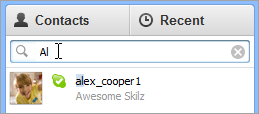
Sorting your contacts
You can sort your contacts by name or by online status. By default, contacts are sorted by online status, meaning that online contacts appear at the top of your contact list. To sort your contacts by name, in the menu bar click Contacts > Sort Contacts by and select Name.
You can also hide contacts who are offline, offline with call forwarding or have not shared their details with you. To hide certain contacts, in the menu bar click Contacts > Hide Contacts Who and select either Are Offline, Are Offline with Call Forwarding or Haven’t Shared Contact Details.
Renaming contacts
To rename a contact:
- In your contact list, select the contact you want to rename.
- Above the calling area, roll your mouse over the contact’s name to reveal the edit button.
- Click the edit button and type a new name for your contact.
- Click the tick button
 .
.
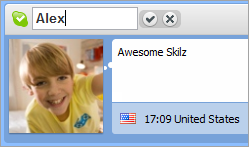
Adding a phone number to a contact
These instructions are for Skype 5.0 and 5.1 for
Windows. Adding a phone number is a little different
on Skype 5.2 for Windows, please refer
to these
instructions to find out how.
You can add a phone or mobile number to a contact and then
call or text them from Skype with a little Skype
Credit or a subscription (note
that text messaging is only available with Skype
Credit).
To add a phone number to a contact:
- In your contact list, select the contact you want to add a phone number to.
- Above the calling area, open the +Add phone number tab.
- Select a flag from the country-code dropdown list, and then type in a valid phone number.
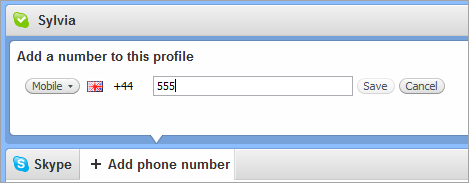
- Click Save. The phone number is added to the contact.
Learn how to call
phones and mobiles.
Organizing your contacts into categories
A great way to organize your contacts is by using contact categories. This enables you to group your contacts into categories, and then filter your contact list on these categories. When you select a category, only contacts within that category will be displayed in your contact list.
To enable Contact Categories, in the menu bar click Contacts > Contact Categories > See All Contact Categories. Once you have done this, you can filter the contacts displayed in your contact list. Simply select a contact category in the All contacts menu displayed in your contact list.
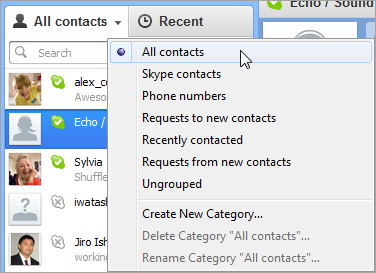
You can use the default categories to filter your contacts. For instance, selecting the Skype contacts category will only show the contacts that are on Skype, while selecting Phone numbers will only show mobile or landline contacts. Contacts are automatically added to default categories. You can also create your own categories and choose contacts to add.
To create a new contact category:
- Ensure you have enabled contact categories (described above).
- In you contact list, click the dropdown arrow next to All contacts, and then select Create new category...
- Enter a name for the new category and press Enter.
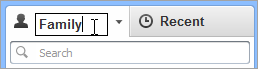
You can now add contacts to the new category.
To add a contact to a category:
- In your contact list, find the contact you wish to add to a category.
- Right-click the contact and select Add to category > [category name]. The contact is added to the category.
Note that you cannot add Outlook contacts to contact categories you have created yourself.
To rename or delete a category:
- In your contact list, click the dropdown arrow next to All contacts.
- Select the contact category you want to rename or delete.
- Click the dropdown arrow next to the contact category and select either Rename Category “Category Name”... or Delete Category “Category Name”...
- You can now edit the category name tab. Type a new name for the category and press Enter on your keyboard to save it.
Removing a contact
When you remove someone from your contact list, you will always appear offline
to each other but you will still be able to contact each
other. To stop someone from contacting you, you will need
to block them from your contact list.
To remove a contact from your contact list:
- Sign in to Skype.
- In the contacts tab, find the contact you wish to remove. Right-click the contact name and select Remove from Contacts.
- The contact is removed from your contact list but will still appear in the Recent tab. Click the contact name to reveal options in the main window: Add to contacts or Block.