You can take pictures of yourself with your webcam, edit them and save them as your profile picture. You can also take pictures of other people during video calls, and send them to others.
Remember, the Take a picture option is the same as the
Video
snapshot option available in some older
versions of Skype.
This FAQ shows you how to:
Taking a picture of yourself
To take a picture of yourself:
- Sign in to Skype.
- In the menu bar, click Tools > Options…
- Click Video settings in the Options screen. If you have a webcam connected, you will see a live picture from your webcam.
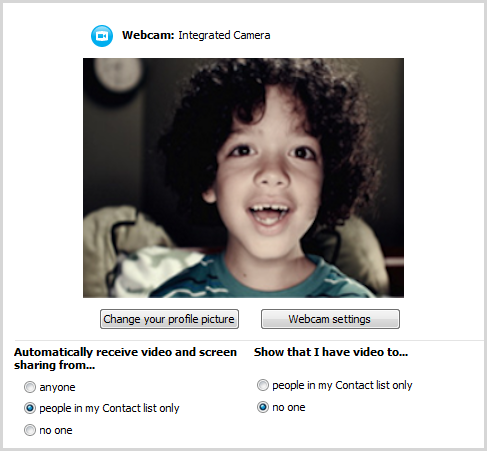
If you have more than one webcam connected to your computer, you can select a different webcam from the drop-down list.
If required, click Webcam settings to adjust your video capture settings such as light, brightness and contrast.
- Click Change your profile picture.
- A window is displayed, showing your webcam image. When you are ready, click Take a picture.
- Select the area of the image that you wish to use as the picture by placing your cursor over the image and dragging it into position. You can increase or decrease the size of the picture by using the slider at the bottom.
- Click Use this picture, and then click Save. The picture you have just taken becomes your profile picture.
Taking a picture of another person
To take a picture of another person:
- Make a video call.
- When you want to take a picture, click the + button in the call window, then click Take a picture.
The Snapshots gallery is automatically displayed.
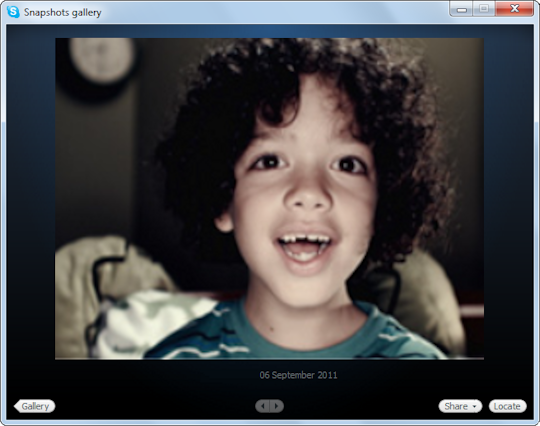
- Use the left and right buttons to browse other pictures you have taken, or click Gallery to view a list of all your pictures.
To view your picture files in Windows Explorer, click Locate.
To send the picture to the person you are calling or another Skype contact, click Share and select the person.
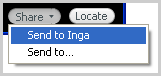
Using a picture as your profile picture
Once you’ve taken a picture, you can use it as your profile picture:
- In the menu bar, click Skype > Profile > Change Your Picture…
- Click Browse…
- Select the picture that you want to use and click Open.
- Click Use this picture to set the picture as your profile picture.
Finding your pictures in Windows Explorer
By default, pictures taken in Skype are saved in the following locations.
| Windows Vista and Windows 7 |
C:\Users\<user name>\AppData\Roaming\Skype\Pictures |
| Windows XP |
C:\Documents and Settings\<user name>\Application Data\Skype\Pictures |
Where <user name> is your Windows user name.