|
|
Making a group video call (Mac)
|
|
|
You can share a video call with three or more people, anywhere
in the world, with Skype
Premium.
Before you make a group video call
To make a group video call
| 1 |
In Skype, from the menu bar, click File > New Conversation….
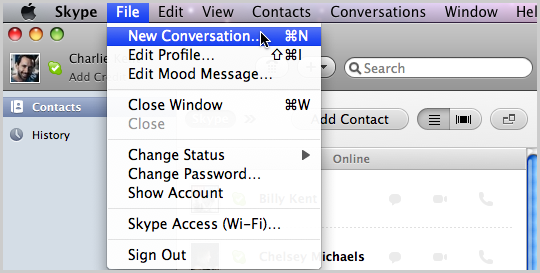
A new Untitled conversation appears.
|
| 2 |
Click the Add Participant button and then select the contacts you wish to add to the conference call. To find people easily, start typing their name into the Add people to the conversation box.
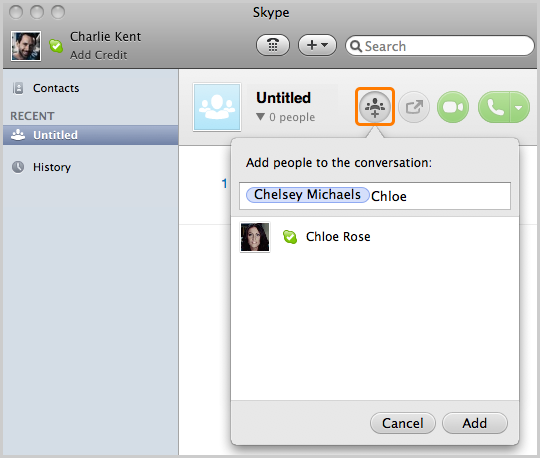
|
| 3 |
Repeat this for each of the contacts you wish to add to the video call, and then click Add.
You can add up to nine contacts, but for the best quality, we recommend group video calls with up to five contacts.
|
| 4 |
Click the Video call button.
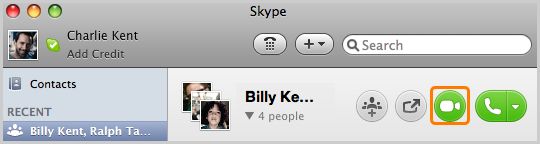
The screen changes colour, a call bar appears at the top of the screen and you will hear ringing until the other person answers.
|
| 5 |
Smile, wave, say hello to everyone!
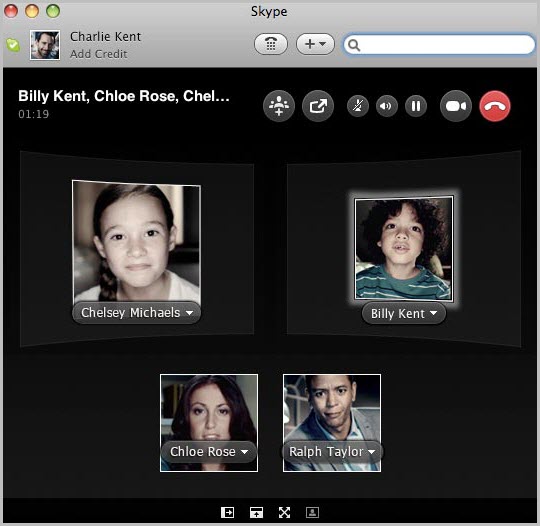
If you can't hear or see each other, you may need
to check your audio settings and
video settings.
|
| 6 |
To drop individual people from the call, move your mouse over the person’s image, click their name and select Hang Up. You’ll only be able to do this if you are the host of the group video call.
To end the call completely, click the End call button.
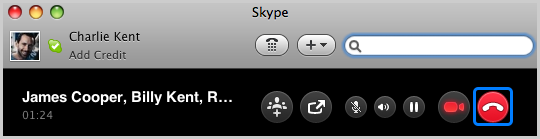
|
Useful things you can do on a call
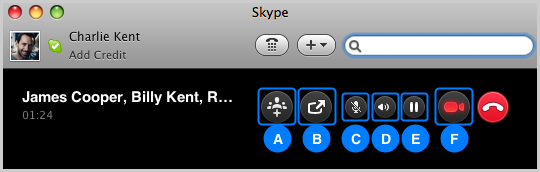
-
Add more people to the group video call.
-
Send files, share
contacts, or share your screen.
-
Mute your microphone so the other person can't hear you.
-
Adjust your volume.
-
Put the call on hold.
-
Turn your video off. The people you are calling will no longer be able to see your video, although you will still be able to see theirs. Click again to turn your video back on. When the button is red, your video is on, and when it is white it is off.

-
Hide or reveal the sidebar.
-
Reveal the instant message area and send an instant
message to the people on the group video call. When
you receive an instant message, a red dot appears on
this icon.
-
View the video call in full screen mode.
- Hide your video image.
- Click and drag the lower right corner of the screen
to resize it.
|
|