Reinstalling or upgrading Skype can cause your firewall settings to become out of date. This can affect the quality of your audio calls.
If you are using Windows Firewall, follow the instructions below to update your firewall settings. If you are not using Windows Firewall, please ensure that exceptions are not allowed and that Skype does not appear in any list of exceptions for your firewall. Refer to the documentation for your firewall program if you are unsure how to do this.
Learn more about Skype and firewalls.
Updating Windows Firewall in Windows XP
To update your Windows Firewall settings in Windows XP:
- Quit Skype.
- Click Start > Control Panel and double-click Windows Firewall.
-
Ensure that Don’t allow exceptions is unticked.
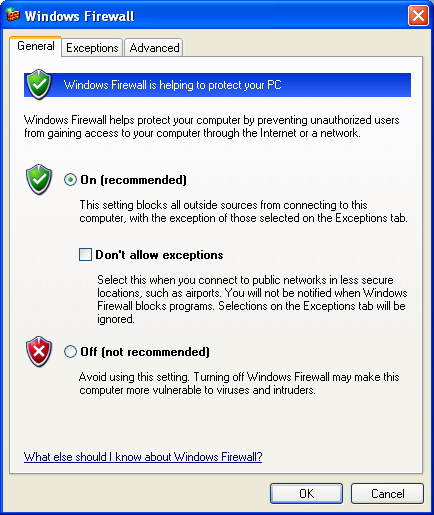
- Select the Exceptions tab.
-
If Skype is displayed in the Programs and Services list, highlight it and click Delete.
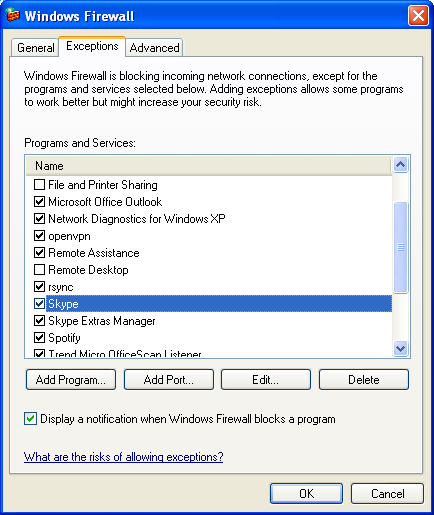
- When a message is displayed asking you to confirm the deletion, click Yes.
- Click OK.
-
Sign in to Skype. When Windows Firewall asks you if you want to block Skype, click Unblock.

- Make a test call.
Updating Windows Firewall in Windows Vista and Windows 7
To update your Windows Firewall settings in Windows Vista and Windows 7:
- Quit Skype.
- Click Start > Control Panel.
- For Windows Vista: Click Administrative Tools and Windows Firewall with Advanced Security.
For Windows 7: Click System and Security. Click Windows Firewall and Advanced Settings.
- Select and right-click Inbound Rules and select New Rule to display the New Inbound Rule Wizard.
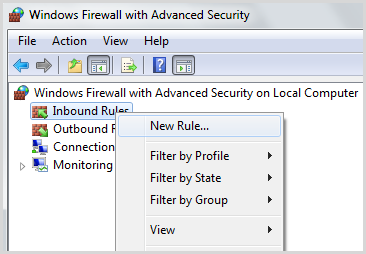
- Select Program and click Next.
- Select This program path and click Browse.
- Browse to the following folder, select the file Skype.exe and click Open.
C:/Program Files/Skype/Phone/
- Click Next, tick Allow the connection and click Next.
- Ensure Domain, Private and Public are ticked and click Next.
- In the Name field, enter Rules for Skype.
- Click Finish. The new inbound rule is displayed in the list of inbound rules.
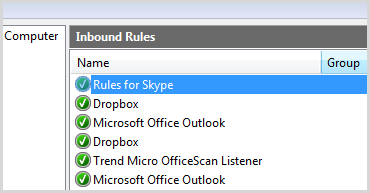
- Right-click Outbound Rules and select New Rule to display the New Outbound Rule Wizard.
- Repeat steps 5 to 11 to create a new outbound rule for Skype.
- Restart your computer.
- Sign in to Skype and make
a test call.