|
|
Sound guide - Windows Vista
|
|
|
This sound set-up guide will help you change the sound settings on your PC and in Skype to get the best sound performance out of Skype.
These instructions are for Windows Vista only. Sound guides
are also available for Windows
XP and Windows
7.
How to…
Finding your PC’s audio settings
- Click Start > Control Panel.
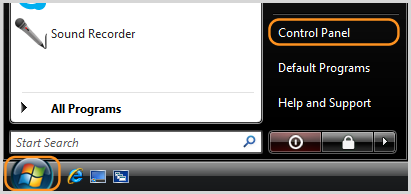
- in the Control Panel, click Hardware and Sound.

- Click Sound.
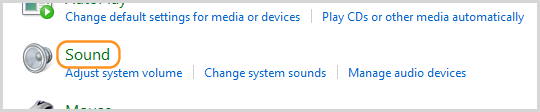
Alternatively, if your Control Panel is in the Classic View, double-click Sound.
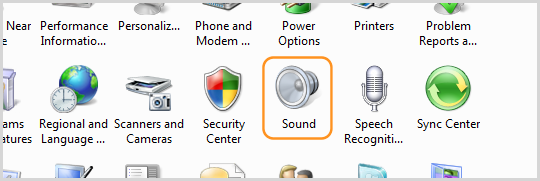
The Sound screen is displayed:
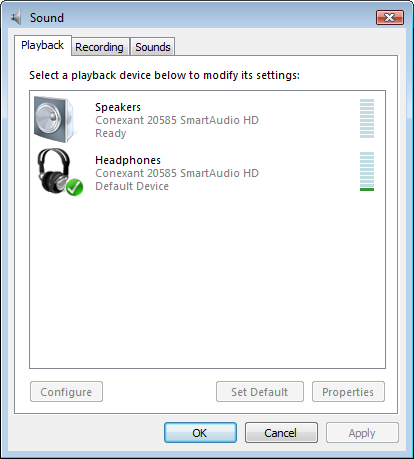
Changing your PC’s playback options
- In the Playback tab of the Sound screen, click on the device Skype uses. It should have a tick beside it. If it doesn't, set it as your default by clicking Set Default.
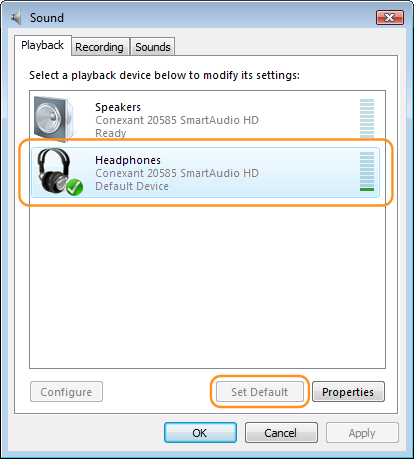
- Click Properties.
- In the Speakers Properties screen, ensure Use this device (enable) is selected in the Device usage drop-down list.
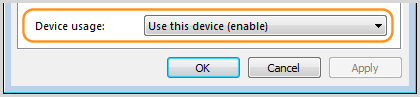
- Select the Levels tab.
- Ensure that the Speakers volume is high enough and make sure it’s not muted.
- Ensure that Microphone volume is muted and click OK.
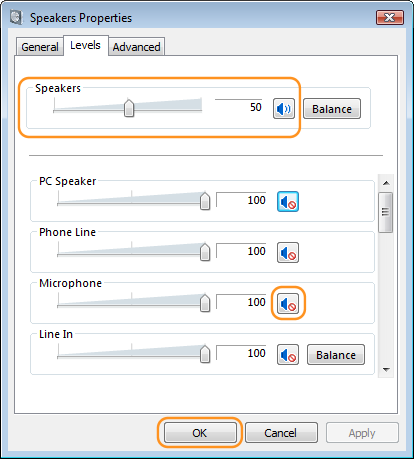
Changing your PC’s recording options
- In the Sound screen, select the Recording tab.
- Click on the recording device that Skype uses. It should have a tick on it. If it doesn't, set it as your default by clicking Set Default.
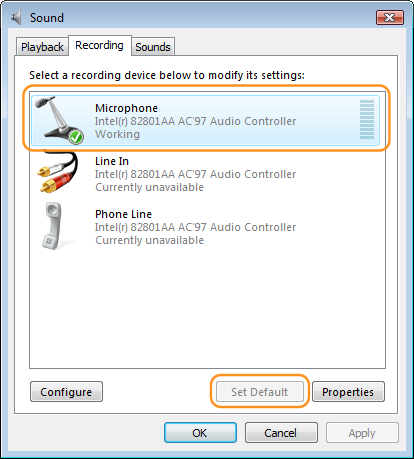
- Click Properties.
- In the Microphone Properties screen, ensure Use this device (enable) is selected in the Device usage drop-down list.
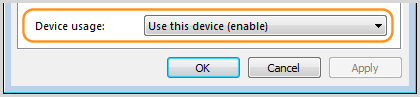
- Select the Custom tab.
- Ensure that the Microphone Boost box is unchecked and click OK.
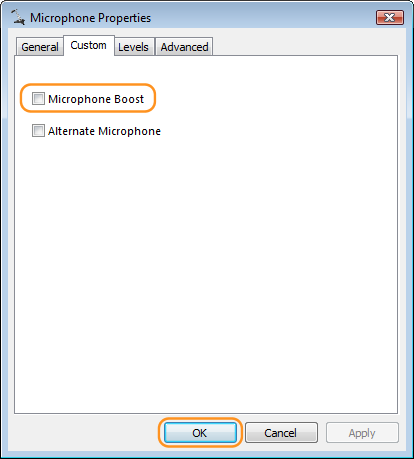
- Select the Levels tab.
- Ensure that the Microphone volume is set to maximum and click OK.
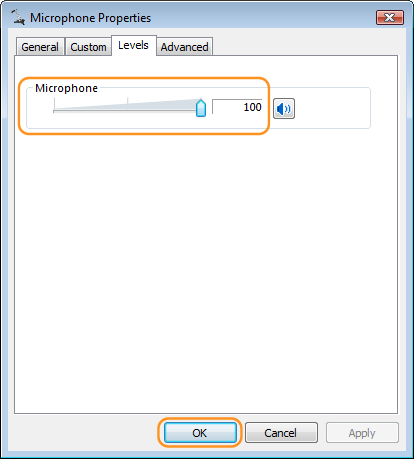
- Make a test call in Skype
to check your microphone.
- If you are having problems with the microphone, click Start > All Programs > Accessories > Sound Recorder to display the Sound Recorder.

Try to record your speech though your microphone, then play it back.
If you can't hear what you recorded, re-display the Sound screen (see above) and play with the microphone settings until the recording test works.
If you can hear your recording, ensure that your audio settings in Skype are correct.
Checking your audio settings in Skype
- Sign in to Skype.
- Click Tools > Options.
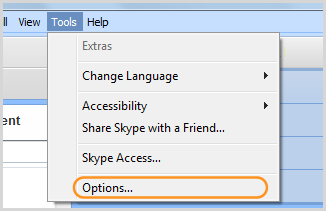
- In the Options screen, click Audio Settings.
- Select the devices you chose in the Sound screen from the Microphone and Speakers drop-down lists and click Save.
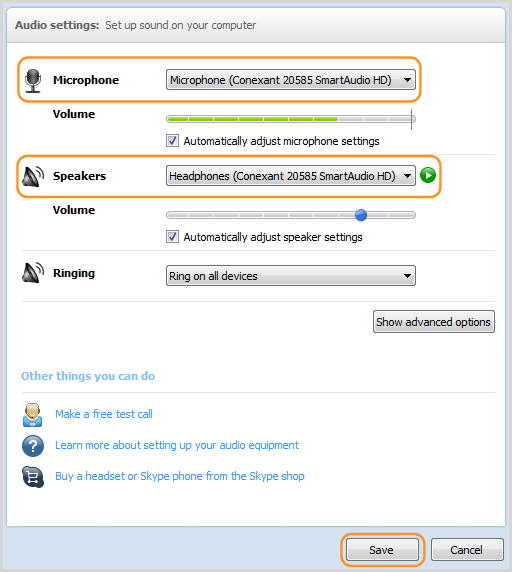
- Make a test call in Skype
to check your audio settings.
If you are having problems with your speakers or microphone:
- Re-display the Speakers Properties screen (see above) and ensure that the Wave section is not Mute and that the Microphone section is Mute.
Note: There may be no Wave section displayed, depending on the speakers that you are using.
The other sections (such as CD Player, Video and 3D Depth) are not important.
- Re-display the Microphone Properties screen (see above) and ensure that the Microphone section is not Mute.
- Make another test call in Skype to see if the changes you have made have fixed your audio problems.
Learn more about how
to improve your audio quality.
|
|