|
|
Making a group video call (Windows)
|
|
|
You can share a video call with three or more people, anywhere
in the world, with Skype
Premium.
Before you make a group video call
To make a group video call
| 1 |
In Skype, from the menu bar, click Contacts > Create new group.
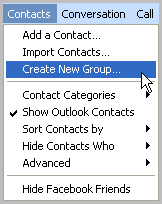
|
| 2 |
From the Contacts tab, click a contact you wish to add to the group video call and drag it into the Empty group area.
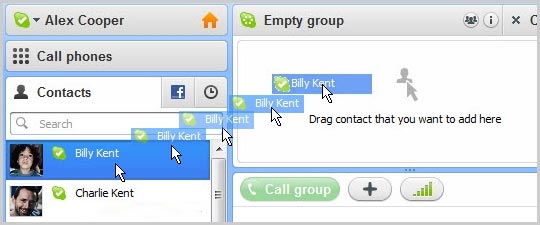
|
| 3 |
Repeat this for each of the contacts you wish to add to the call, or click the + button and select Add People to this conversation. In the Add people screen, select who you want to add (Ctrl-click to select multiple people) and click Select and then Add.
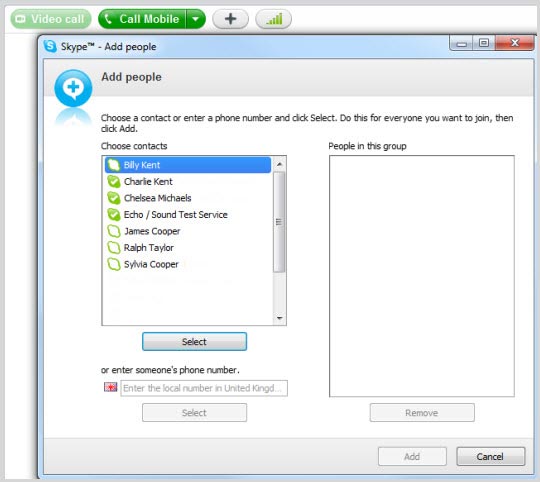
You can add up to nine contacts, but for the best quality, we recommend group video calls with up to five contacts.
|
| 4 |
Click the Video call button.
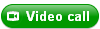
The screen changes colour, a call bar appears near the bottom of the screen and you will hear ringing until the other person answers.
|
| 5 |
Smile, wave, say hello to everyone!
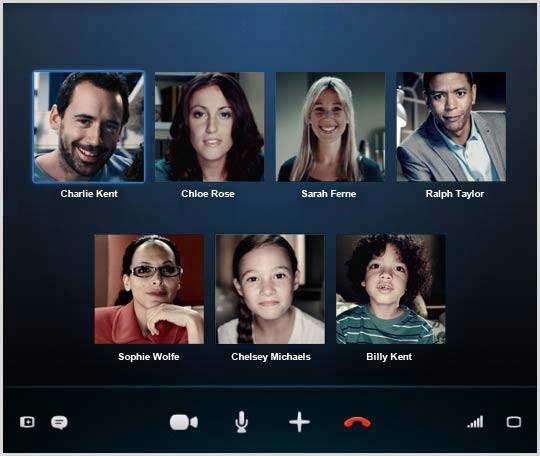
|
| 6 |
If you can't see or hear each other, click the call quality button in the call bar and check your settings (you may have to move your mouse to make the call bar appear).

Get more help with checking your call quality settings.
|
| 7 |
To drop individual people from the call, move your mouse over the person’s image and click the red icon. You’ll only be able to do this if you are the host of the group video call.
To hang up, click the End Call button.

|
Useful things you can do on a call

-
Hide or reveal your Contacts, Facebook, or Recent lists.
-
Show the IM window so you can instant message the people
on the call.
-
Turn your webcam off so the group can’t see you. When your webcam is off, a red line appears on this icon.
-
Mute your microphone so the group can't hear you. When your microphone is off, a red line appears on this icon.
-
Send files, send
contacts, share your desktop, take
a picture or add people to the conversation.
-
Check your call quality information and adjust your volume.
-
View or exit full screen mode.
Having problems with your group video call? Read these troubleshooting
tips.
|
|