Sharing screens lets you share your computer screen with anyone on Skype. For example, you can display presentations, show friends photos without having to send them, or show someone how something works on your computer.
Sharing your screen with one other person is free and available
on Skype 2.8 for Mac OS X and above. You can also share
your screen with multiple people during a group
video call, but at least one of the people on the
call must have Skype Premium,
and all should use the latest
version of Skype.
To start sharing your screen:
- Sign in to Skype.
- Find the person or group conversation you want to share your screen with.
Learn more about finding contacts or
conversations.
- Click the share icon
 in the upper right of the conversation window and select
Share Screen…
in the upper right of the conversation window and select
Share Screen…
You can do this before or during a voice
call or video
call.
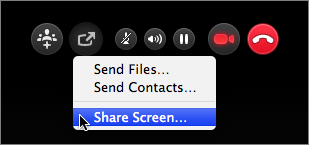
- Choose which screen you would like to share, or if you’re only using one screen, click Start.
- When you want to stop sharing your screen, click the share icon again and select Stop Screen Sharing.
You can switch presenters at any time and as often as you
like and share screens across platforms (Windows, Mac and
Linux). The person you are sharing your screen with can
send you video at the same time, and you can also talk to
each other, send instant messages and send
files.